
GENERAL SPECIFICATIONS
1. A .25 inch no live area "MUST" be allowed for cutting purposes.
2. The size of the printed piece will be the same as the size listed in the product description of the item you purchase. Jobs will be cut down about 1/16" to original size.
3. Front and Back of document should be setup as two separate pages in jpeg format, do not create both sides in a single file or page.
4. Files should be setup at a minimum of 300dpi resolution.
5. Files must be saved as a JPEG in CMYK color mode.
6. All solid Black areas should be composed as a combination:
CYAN 50%, MAGENTA 50%, YELLOW 50%, and BLACK 100%.
7. If your job needs to be in grey tones, you must have no "CYAN, MAGENTA, or YELLOW" in your channels. A perfect grey would be: CYAN= 0%, MAGENTA=0%, YELLOW=0%, and BLACK= 50%.
8. If you need a grey to be lighter or darker, it would be determined by the amount of black you add to your black channel.
PROOFING
By the time your job is received, all edits should be finalized, the copy carefully proofread and all design issues should be settled. We are not responsible for proofing any submitted jobs and we will not take any responsibility for any copy or design errors committed on your part after submission of work.
CANCELLING A JOB ALREADY IN PROGRESS
We process jobs as soon as they are received. If you need to cancel an order you have placed, immediately contact Foiltekprinting.com at (786) 715-3915. If we can catch the job before it goes to print, we will be more than happy to cancel it, but if the job is already plated and scheduled for production, you are responsible for full payment.

FOIL FILE PREPARATION
With Foil, you can turn a wide range of CMYK colors, into multi-colored Foils. Foil uses a special processed foil system that is applied under 4/c process to create an array of foil colors. It's simple, affordable, and makes your prints stand out from the crowd. For a Foil job, you must include a Foil/mask file along with your CMYK file. The mask file indicates where the foil will be placed. The file process is the same as spot UV—100% K where foil is placed, 0% where the foil is not placed.
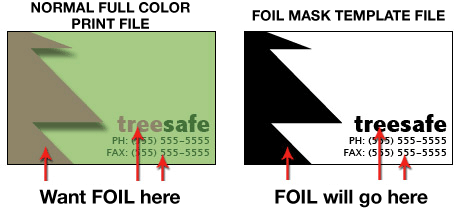
As shown above, the file on the left is the normal CMYK print file. If you want the logo to be Foil, then your Foil mask file should look like the file on the right. The White indicates no foil and 100% K indicates where the Foil will be.
Here are some more things to keep in mind when creating your Foil artwork:
• - Make sure the mask and CMYK print file are aligned and match up properly.
• - Foil works best on lighter colors. The darker the CMYK color, the less the Foil look.
• - White in the CMYK file that is 100% K in the Foil file will appear as plain silver Foil.
• - Do not use very thin or small text and artwork with Foil... Use san serif fonts above 12 point for best results.
When creating knockouts in the Foil mask or in the CMYK print file, beware there might be a "Halo" of white around the knockout area. Below are two examples... On the left, a file with a CMYK magenta background with a knockout for the Foil text. On the right, a Foil background with a knockout for the CMYK text.
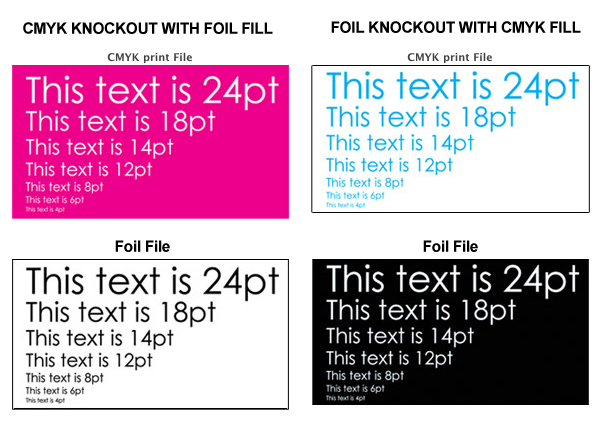
These are the printed results:
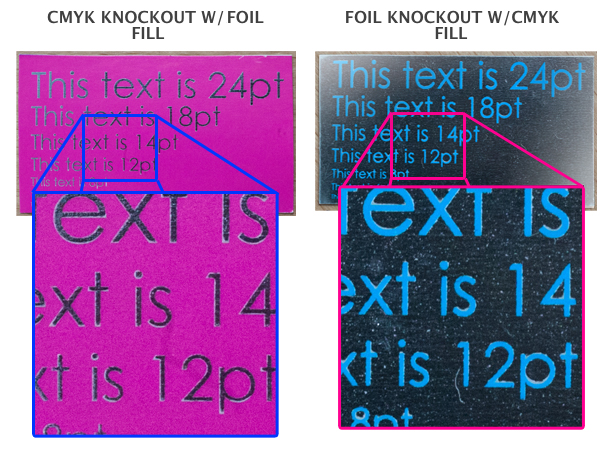
You can see the white "Halo" in-between the CMYK ink and the Foil. To prevent this, grow/stroke the Foil area in the mask by 1–2 pixels. This will allow the Foil to bleed into the CMYK area, reducing the white "Halo" effect.
Note: Because of limitations with the Gang-Run printing process, the differences in equipment, paper, and neighboring image ink requirements, the accuracy of color reproduction is not guaranteed. We will accept no responsibility for color variations between submitted files and the final printed piece. Under no circumstances will a reprint be honored for color variations that have occurred during the printing process.
